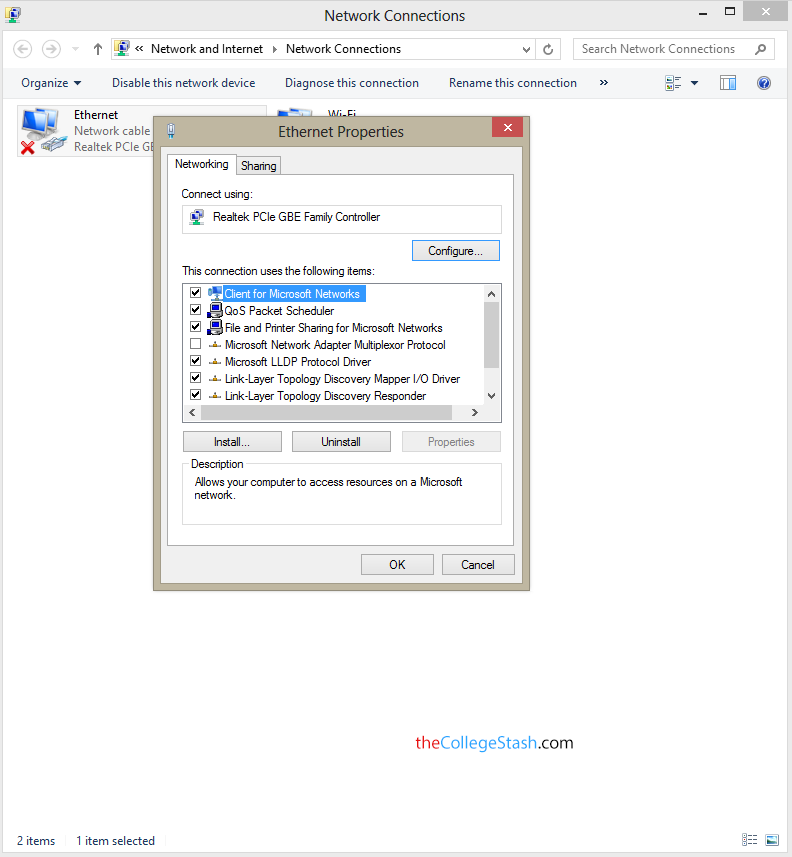Battery backup through the generations has been the main parameter people look for when they are going for portable devices, be it Smartphones or Laptops or Notebooks or Ultrabooks or Tablet PC’s. How to understand Laptop’s Battery backup with its given ratings is a questions that is raised by many today. It depends on two ratings mainly. To choose a device that gives you a better backup you need to know these two ratings given below.
Laptop Battery Rating
Whr which is actually Wh is nothing but the SI Unit of Power multiplied byTime(hours, minutes & seconds). For a better understanding let us take an example of the Dell Inspiron 15R laptop it has two options wherein one is a 40Whr battery which comes by default with the laptop and the other is a 65Whr 6-Cell Battery which you will have to buy separately. As the number itself suggests the later configuration gives a longer battery life than the former configuration.
The Second part is that batteries are usually rated in Ah(Amphours). For example a 50Ah battery like the general car battery can give 50Amps for an hour or 10Amps for 5hours, etc. By general knowledge you must have understood by now that Ah is not the amount of power supplied by a battery but instead it is the amount of Amps that is supplies by it. Though generally the batteries are given an Ah rating it doesn’t give the power supplied by the battery because,
Power = Amps x Volts = Watts
Now, we have to understand that Power is the rate of Energy being supplied, so the product of Power and Time gives you the Energy being given by the Battery.
Watts x time = total amount of energy supplied
Hope that Whr or Wh and Ah rating make more sense now. So, next time you buy yourself a laptop or any other portable device of that sort, do look for the battery rating.