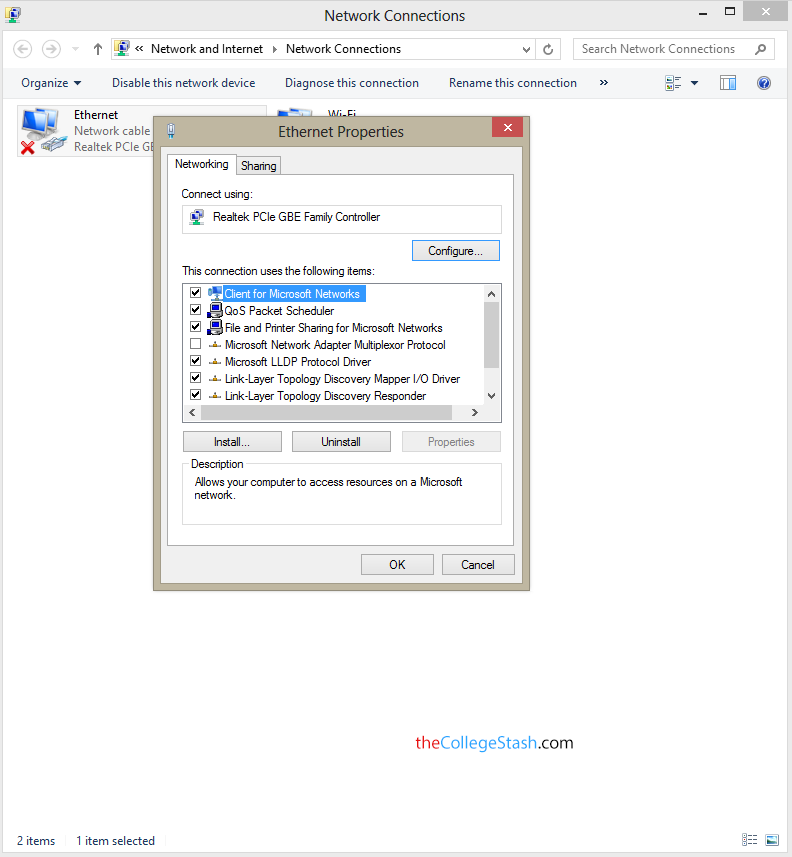Well if you have subscribed for a monthly package of 10Mbps or more and are using Windows 7 or 8 then by default you wont be getting the connection speed you were promised of. There is a small trick to get it back as the default settings are set to below 10Mbps in your adapter, this effects your connection speed. To get your original connection speed all you have to do is follow the following steps and you are done.
Steps to increase Internet speed
- Go to your CONTROL PANEL –> NETWORK AND INTERNET –> NETWORK CONNECTIONS and Right-Click on your current Network and select Properties.
- Open the Networking tab now, click on the Client for Microsoft Networks option and click on the Configure button on the right side of your Dialogue Box.
- Now select the Advanced tab and select Speed & Duplex.
- It’s default value is 10Mbps Half Duplex. Change it to Auto Negotiation or 1Gbps Full Duplex and click on OK to save your settings now.
Testing Internet speed
That’s it, now restart your browser and your modem if you have one, that is. Note the this method is only useful for Ethernet Cable connection type of Internet and not WiFi. Download a file now and see the difference in the speed now, your Torrents will also be downloaded faster after the above trick. Please feel free to comment about this below.
Screenshot: